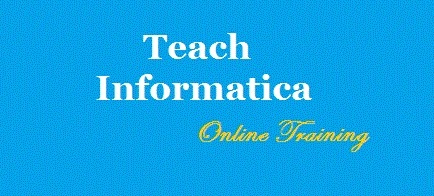Lenovo Launches ThinkCentre Compact Desktop
Lenovo on Monday launched the ThinkCentre Chromebox, a small form factor Chrome OS-based PC meant for students and entrepreneurs. The desktop was announced at the company's Accelerate 2015 Partner forum in Las Vegas. The Lenovo ThinkCentre Chromebox starts at $199 (roughly Rs. 12,600) and will be available buy in June.
The firm adds that this is the company's first Chromebox that's designed to work with the 23-inch Lenovo ThinkCentre Tiny-in-One monitor to provide an all-in-one experience. Measuring 177.8x35x182.8mm, the ThinkCentre Chromebox features four USB 3.0 ports, a full-sized HDMI jack, DisplayPort, and Ethernet jack. The Chromebox includes a fifth generation Intel Core processor clubbed with up to 4GB of RAM and up to 16GB of SSD storage, says Android Central.
The Tiny-in-One monitor which costs $279 (roughly Rs. 17,700) features a 23-inch full HD display along with an integrated webcam and microphone. It also supports a wireless keyboard and a mouse for the Chromebox.
"Lenovo was the first to introduce a one-litre commercial desktop and ThinkCentre Chromebox is a testament to our commitment to the continued evolution of the desktop and our promise to push the boundaries on innovation for our education and business customers." said Ouyang Jun, vice president and general manager, Desktop and Visuals, Lenovo of the launch. "Combined with the ThinkCentre Tiny-in-One, the new Chromebox illustrates our belief in more flexibility for teachers and IT managers to continue to offer desktop solutions in a modern day environment."