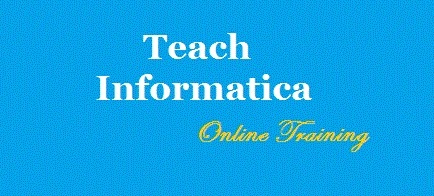How to Delete All Data From Your Android Phone
MicroSD card
1. Connect your phone to the computer with a USB cable. If you are on a Mac, make sure you have the Android File Transfer application installed before you do this.
2. Open My Computer on your PC, or Finder on your Mac.
3. Navigate to the SD card and copy all the files you want to save to your computer.
4. After the copying is done, you can unplug your phone.
Now, you can format your memory card.
1. On your phone, go to Settings > Storage.
2. Scroll to the bottom and tap Erase SD card. You'll see a warning message telling you that you'll lose all the data on the card.
 3. Tap the Erase SD card button to continue. If your SD card is secured with a password, you'll need to enter the PIN to continue.
3. Tap the Erase SD card button to continue. If your SD card is secured with a password, you'll need to enter the PIN to continue.
A determined person can still recover your files from a formatted SD card, but the easiest way to deal with this is by "layering". Simply put, fill the space with something else, delete it, and repeat this process a couple of times and your original data is gone forever.
Backing up the data on your phone
The most important thing to do is to ensure that you don't lose any of your contacts or pictures. The good thing with Android is that you need a Google account to set up the phone, and it automatically backs up your device. To make sure that this is the case, do the following.
1. On your phone, go to Settings > Backup & reset.
2. You should see a setting called Back up my data. Make sure that it's ticked.
3. Next, press Back, and then scroll down to ACCOUNTS. Tap on Google.
 4. You'll see your Google account which was used to set up the phone with a green sync symbol next to it. Tap the account.
4. You'll see your Google account which was used to set up the phone with a green sync symbol next to it. Tap the account.
5. Make sure that all the options are ticked - this will use your Google account to sync everything from your calendar to contacts to email to the photos that you take, which get automatically backed up to Google+.
6. Not all versions of Android automatically back up . In case your phone does not support this, you'll have to use a PC to back up media via the USB as described above.
Delete everything
A simple factory reset will delete everything on your phone, but this data can still be recovered by a really determined user. If you want to be really sure no one can recover your data even after it is deleted then make sure you enable hardware encryption on your phone.
1. Go to Settings > Security and tap Encrypt phone. This takes a long time, so you need to connect your phone to the charger to proceed.
2. Tap Encrypt phone again to proceed. Some people have noted that at times this doesn't work right away, and you might need to try it a few times.
The process can take an hour, and so you'll need to leave your phone on the charger and wait.
Once this is done, just reset the phone:
3. Go to Settings > Backup & reset. Tap Factory data reset. On the next screen, tick the box marked Erase phone data. You can also choose to remove data from the memory card on some phones - so be careful what button you tap on.
4. You'll see a warning screen - tap Reset phone to continue.
5. This process may take a few minutes and your phone should reboot to the state that it shipped in, prompting you to choose language and sign-in all over again.Congratulations, you've deleted all the data on your Android phone.