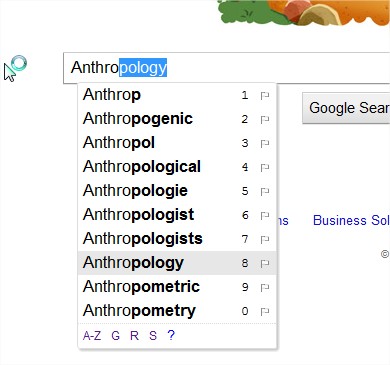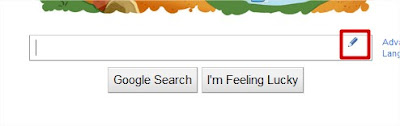Samsung Galaxy Note 5
According to sources close to Samsung's plans, the Galaxy Note 5 is being referred to as Project Noble (SM-N920) internally, reports Sammobile. Apart from 2K or 4K Super-Amoled display and Exynos 7422 SoC already tipped, the Note 5 is like previous Note handsets expected to come with S Pen functionality.
The latest report claims the both Project Noble and Project Zero 2 will come with regular accessories such as the Clear View cover, however, will also feature a Keyboard cover. While not many details are known about it, the name itself tips some sort of physical keypad accessory.
We hope the Clear View cover this time would be a much improved version than what is currently available for Galaxy S6 and Edge handsets. Notably, the Galaxy S6 andGalaxy S6 Edge owners around the globe seem are facing an issue with the official Clear View cover. As per users the Clear View cover by Samsung is said to be the culprit for several minute yet visible scratches on the handset's Corning Gorilla Glass 4-protected display.
Previous leaks of the Project Zen or Project Zero 2 handset dual-edge display phablet had tipped it would come with either a 5.4-inch or 5.5-inch dual-curved Super AMOLED display. The device might also house a hexa-core Snapdragon 808 SoC, 32GB of inbuilt storage, 16-megapixel rear camera with OIS, and 5-megapixel front-facing camera.